3 Select Range
a) Select Range - If you want to select the range like "a1:d50" . Click on select range - it will show a message box and type a1:d5 ( Note do not use dollar signs or double quotes) simply type like a1:a10 or z1:ad50 ,etc. Snapshot below-
B) select Blank Cell- it will select the blank cells in the selected area. Snapshot below-
c) Select Used Range - It will select the used range in the active sheet.
d) Select Visible Cells - It will select all the visible cells in the selected area.
e) Select Cells with Formula - It will select all the cells with formula in the selected area or range
d) Select Constants - It Will select all cells with data in the selected area or range (Ignore all cells with formula and blank cells)
Subscribe to:
Post Comments (Atom)
Import data from SQL
Macro to import data from SQL using ADO connection string: Sub Import_data_from_SQL() ' Tools -> References -> Microsoft Active...
-
If you have added the shape in the sheet and now you want to change it color , text , font size ,etc using VBA. Snapshot below Code- Su...
-
If you want to add a new pop up button on mouse right click menu and as soon as you click on it . It shows you multiple buttons with macro a...
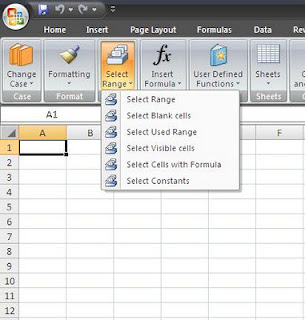




Download Link http://www.excelvbamacros.com/2012/01/my-menu-functions-and-help.html
ReplyDelete