If you want to show your office locations/Delivery center locations world wide on a map in excel.
Snapshot below
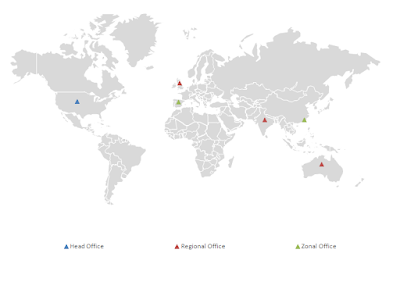
OR
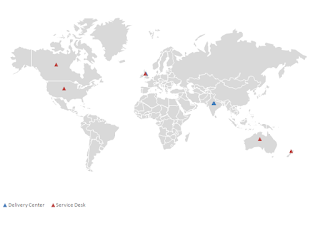
Snapshot below
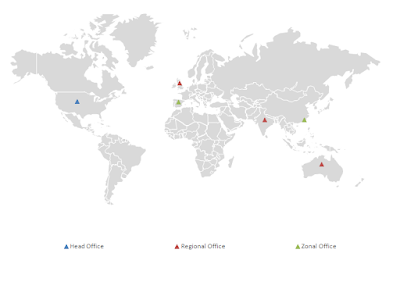
OR
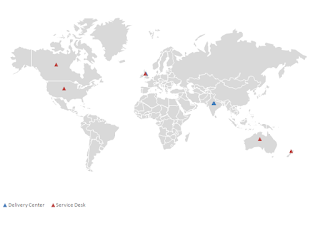
Steps to create :
- Take a blank world map and paste it on excel worksheet
- Add x and y scatter chart on the map
- Fix the x and y axis of the chart . Do not keep them manually
- Start adding the x and y coordinates manually.Like see range("Q2:S2")
- Create the database of x and y coordinates for each country Like" Lookup worksheet" World Map automated.
- Write a macro to add series automatically to the map on click
- Please download "steps to create a world map on excel.xlsx" to understand it better
Download working file "Example 1" and "Example 2" and use it
Steps to use
- Goto "Source Data" worksheet
- Clear all the data of Col A to D of this worksheet from row 2 on wards.
- Add the "Type" and "Country" manually in Col A and B
- Keep Column C and D blank. It will be automatically filled by macro
- Goto "Map" sheet and click on create map button.
Note
Country names pasted in column B should match with the country names in "Lookup" sheet For example use USA not united states ( as in Lookup sheet i have used USA)
i have added only 100 countries in the "Lookup" sheet in case if you want to show any country which is not in "Lookup" sheet . Please read the instructions on "Lookup" sheet


No comments:
Post a Comment